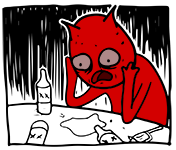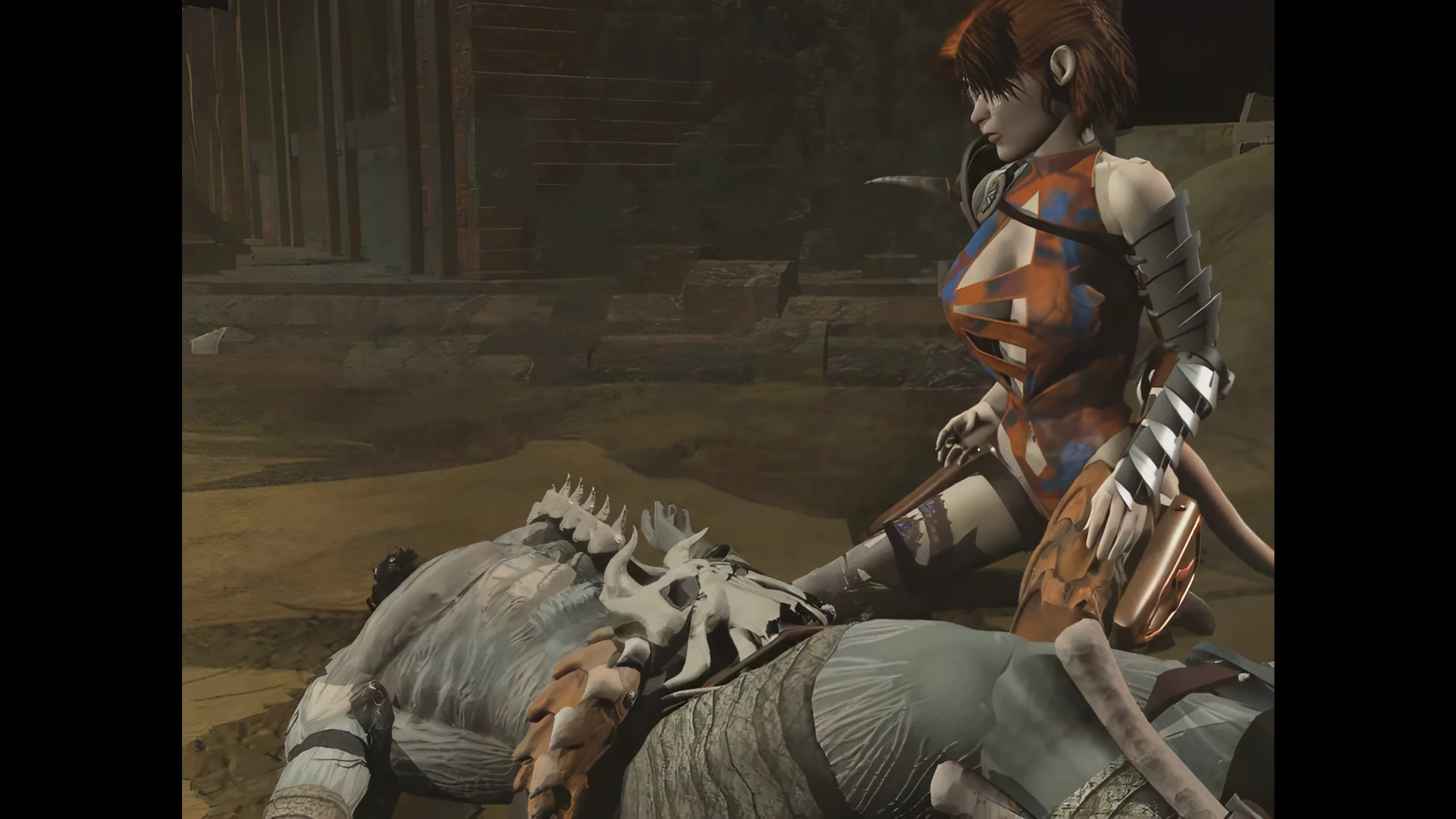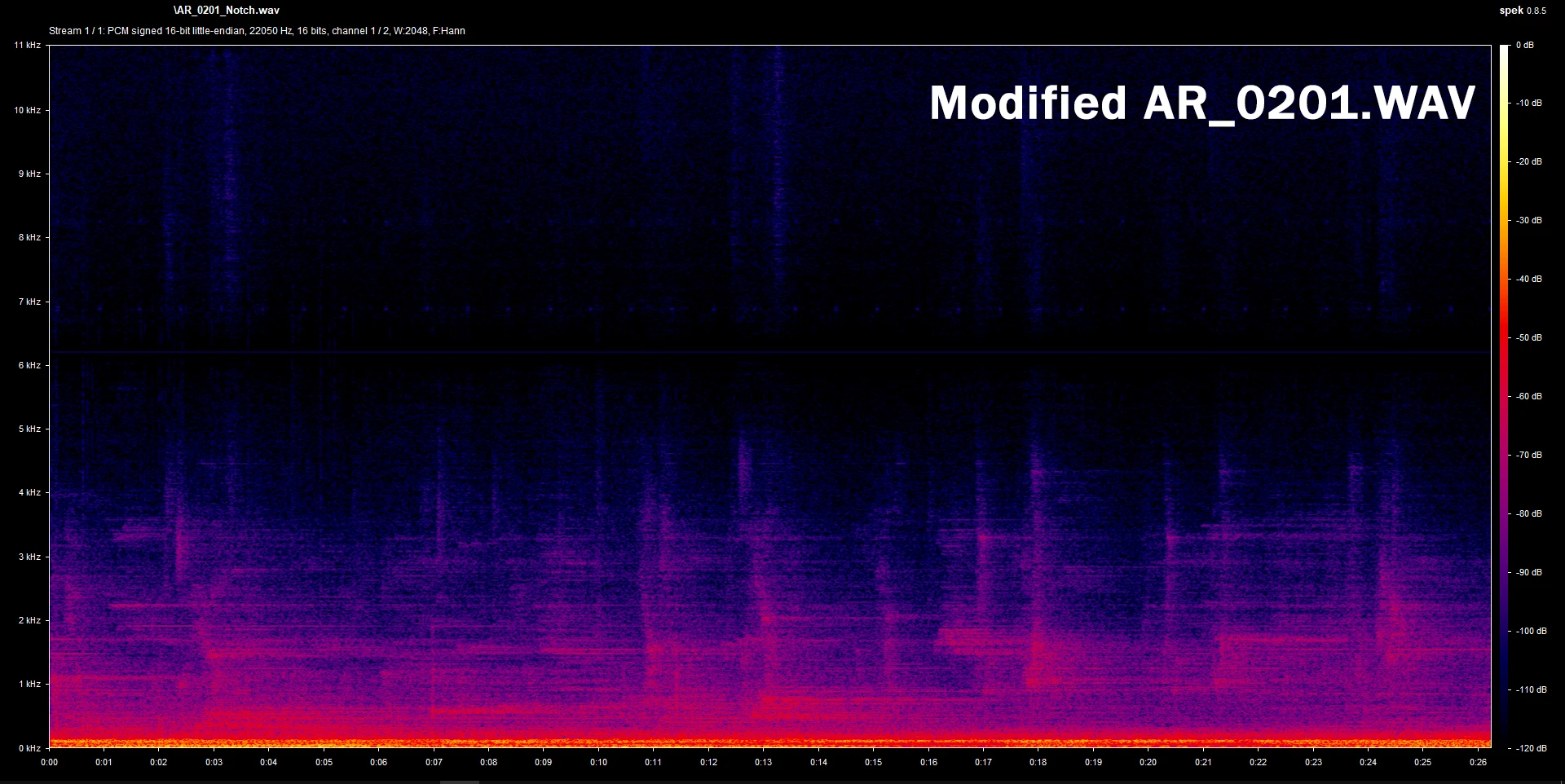First, you want the game to actually start properly in full screen. If it doesn't, try the following and stop once it works:
1. Enable Windows 10's legacy DirectPlay components
Control Panel -> Programs and Features -> Turn Windows Features On or Off -> Legacy Components -> DirectPlay, check that and reboot the PC.
2. Install the June 2010 DirectX SDK
https://www.microsoft.com/en-us/download/details.aspx?id=6812
If the setup fails right at the end, don't worry about it, as long as the DirectX Control Panel pops up in your Start menu, you're fine. Now load up said DXCP and try running IWD2 after you've unticked Use Hardware Acceleration under the DirectDraw tab. If that still doesn't work, revert changes and move on to the next step.
3. GOG's ddraw.dll
If you bought the game off GOG, CDP packaged a ddraw.dll which
should have fixed issues. But maybe instead it's conflicting with something. If it still doesn't run properly after the above steps, try removing this file from the game folder and launch.
4. Alternate ddraw.dll
If you're still not up and running, you could try using a
different ddraw.dll. I've had good results with Aqrit's Ddwrapper (configuration required) on some past installs and I've also seen mentioned (but not tried) Narzoul's DdrawCompat. You can Google these, but proceed at your own risk with installing third-party .dlls.
5. Despair
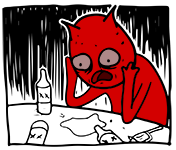
Next, assuming you've got the game launching properly, you now need to make it look right:
1. Gibberlings3 Widescreen Mod
https://www.gibberlings3.net/files/file/896-widescreen-mod/
This is to get the game running at modern resolutions. My suggestion would be not to run at native, though, since everything will be too small, use a lower resolution of the same aspect ratio - i.e. I use 1280x800 on a 1680x1050 screen.
If the game starts crashing again, you may have applied an incompatible resolution, just rerun the thing and choose a different one. I also did see a note that this could cause a crash when battling the Treants in the forest maze, maybe it's old info as I didn't encounter it but worth keeping in mind if you come to it.
2. GPU Scaling
If you now find your image looks squashed or something on your new resolution, it might be a scaling issue. Go into your nVidia Control Panel -> Display -> Adjust Desktop Size and Position -> Scaling -> select Full-screen and tick Override the Scaling Mode Set by Games and Programs. Dunno what the equivalent is on Radeon, but there should be something like that.
3. IWD2 GUI Fix
Finally, your game's running properly, the image is on a widescreen resolution and correctly scaled... but you've got a big bloody hole in your GUI. Well, a nice Frenchman made a mod for that too. You can find reading materials and the download link in this GOG thread but, once more, proceed at your own risk since there's no SSL certificate or code-signing (I installed it manually anyway):
https://af.gog.com/forum/icewind_dale_series/icewind_dale_2_widescreen_ui_fix?as=1649904300