Please uninstall the game, remove any Morrowind related registry entries, and delete the contents of your temporary folders. Instructions for the latter two steps are below. Then reinstall the game and see if it will launch without the "File not found" error.
- Click Start, and Run.
- Type in "regedit".
- Click on the plus sign next to "HKEY_LOCAL_MACHINE"
- Click on the plus sign next to "Software"
- Click on the plus sign next to "Microsoft"
- Click on the plus sign next to "Windows"
- Click on the plus sign next to "CurrentVersion"
- Click on the plus sign next to "Uninstall"
- Click once to highlight the key on the left side: {B42F73D4-AFDA-4761-B3F4-23A872D11339} (This key should be very near the top on the left-hand side)
- After highlighting the above key, you should see "DisplayName" and "Morrowind" under "Data" on the right side of the Registry Editor screen.
- Make sure that key is highlighted and hit the Delete key on the keyboard. Choose Yes to confirm the delete.
- Next, look for the key named {FF70923C-8A51-47F4-A7E9-893C6D54EB68}. Click on the name once to highlight it. After highlighting the key, you should see "DisplayName" and "TES Construction Set" under "Data" on the right side of the Registry Editor screen.
- Under "HKEY_LOCAL_MACHINE\Software\ Bethesda Softworks", look for the "Morrowind" entry and click on it.
- Make sure that the "Morrowind" key is highlighted and hit the Delete key on the key board. Choose Yes to confirm the delete.
- Do the same for the "TES Construction Set" and "TES3 Editor" entries (if they exist).
- Close the registry editor by clicking on Registry at the top and then click Exit.
To clean out the Windows Temp folder, use the steps below.
- Click on Start, then Run and type in "C:\Windows\Temp" (Substitute Windows with WinNT on Windows 2000), including the quotes, then click on the OK button.
- Once in this folder, Click on Tools, then Folder Options. Click on the View tab, then click on Show Hidden Files and Folder to place a dot by it. Click on the Apply button, then the OK button.
- Click on Edit at the top of the screen, then Select All, then click on File, then Delete. Answer YES to any of the prompts that appear.
- Once this is done, close all open windows.
- Click on Start, then Run and type in "C:\Documents and Settings", including the quotes, then click on the OK button.
- Double click on the folder named after the login name (e.g. if you're login is "Bob", then double click the folder named Bob)
- Double click the Local Settings folder.
- Double click the Temp folder.
- Click on Edit at the top of the screen, then Select All, then click on File, then Delete. Answer Yes to any of the prompts that appear.
- Once this is done, close all open windows.
This will remove all the unnecessary files that are left over from the installation of other programs, preventing further problems with the installation of other programs.

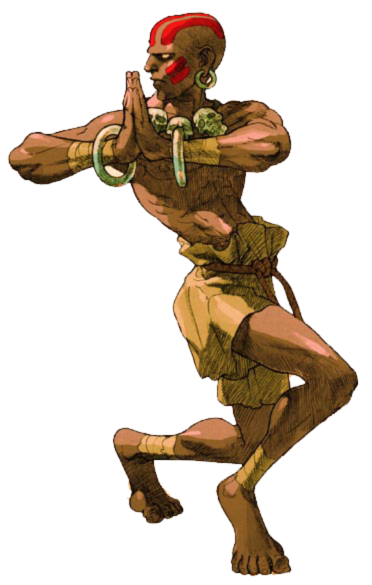


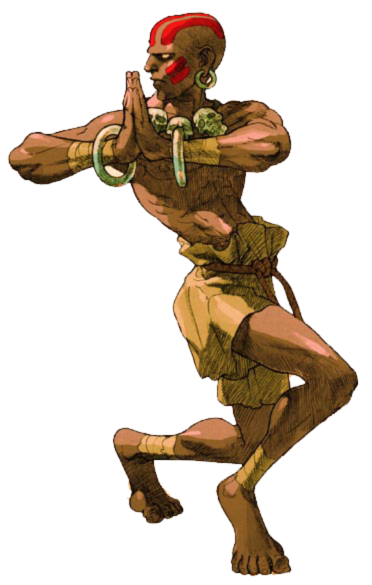









![Glory to Codexia! [2012] Codex 2012](/forums/smiles/campaign_tags/campaign_slushfund2012.png)














