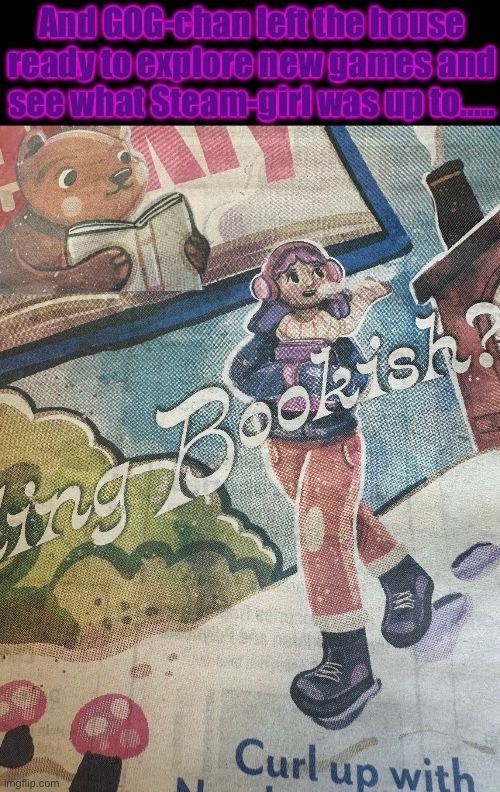How does one download the offline installers? Last time I tried it broke it up into multiple files and it was confusing.
Downloading a multi-part game from the GOG store, a task seemingly simple in its concept, is in reality a journey fraught with decisions, preparations, and a variety of technicalities that, if left unchecked, can make the process more complex than one might expect. But fear not, dear reader, for we will embark together on this grand voyage into the depths of digital distribution, where the goal is clear, but the road ahead is not always as straightforward as it seems. The following guide will take you through the detailed, almost unnecessarily long process of acquiring a multi-part game from GOG, one step at a time, with all the intricacies accounted for. So, gather your patience, ensure your internet connection is stable, and let us begin the process of downloading your chosen game.
First and foremost, you must ensure that your device is ready for the task. This step cannot be overstated—before you even think about clicking the download button, you must check that you have sufficient storage space on your computer. While the GOG product page for any game will list the size of the game’s total download, it’s crucial to remember that multi-part games are often large, and there could be additional files, patches, or updates that require even more space in the future. If your device does not have enough available storage, you could be setting yourself up for a frustrating series of incomplete downloads or, worse, corrupted files. To check your available storage on a Windows machine, open the “This PC” folder, right-click on your primary drive, and select “Properties.” This will show you both the used and available space. For Mac users, click the Apple logo in the top-left corner, select "About This Mac," and go to the “Storage” tab. Here, you can see how much free space remains on your hard drive. Once you’ve confirmed that you have enough space, you are ready to move on.
Next, you’ll need a GOG account if you don’t already have one. This is an absolute necessity if you want to purchase or download any games from the platform. Fortunately, creating a GOG account is a quick and easy process. Navigate to the GOG website and find the “Sign Up” button at the top right corner. You’ll need to provide a valid email address, create a password that adheres to GOG’s security standards, and choose a username that will be your digital identity within their ecosystem. Be sure to double-check the information you’ve entered, as you will need these credentials not only to purchase the game but also to access it once you’ve bought it. If you already have an account, simply log in with your existing credentials.
Once your account is ready and logged in, the next step is to find the game you wish to download. GOG offers a wide selection of titles, from nostalgic classics to the latest releases, and you can find your desired game by using the search bar located at the top of the page. Enter the name of the game, and press enter. After a brief moment, the store will display the results. However, multi-part games are often sold in different editions or configurations, so be sure to select the exact version you want. For example, if the game you’re looking for has several different bundles (perhaps with additional content like DLCs or expansions), ensure you are purchasing the one that includes all the parts that you need. This is an important detail because multi-part games sometimes require you to download several different files, and it’s essential to make sure you’re getting all of them in one go.
Once you’ve found the correct game, click on the product page to review its details. Here, GOG will list important information, such as the size of the game, the number of parts, and any specific instructions regarding the download process. Pay close attention to the system requirements listed to ensure your computer meets the minimum or recommended specifications for running the game. If your system checks out, and you’re satisfied with the edition you’ve selected, click on the “Add to Cart” button. This action will place the game in your shopping cart, but don’t worry—you’re not yet committing to buy. At this point, you can proceed to checkout by clicking the “Proceed to Checkout” button. Ensure that your payment information is up-to-date. GOG supports several payment methods, including credit cards, PayPal, and GOG Wallet credits. Once the transaction is complete, the game will be added to your GOG Library, which you can access from your account’s dashboard.
With the game in your library, the next step is to prepare for the actual download. Although it’s technically possible to download the game directly through the GOG website, it’s highly recommended that you download the GOG Galaxy client. The Galaxy client is an application that not only facilitates the downloading and installation of your game but also helps you manage updates, patches, and additional content. It’s the best way to ensure a smooth and trouble-free download experience. If you don’t already have the client installed, head over to the GOG website, download the appropriate version for your operating system, and install it.
Once the GOG Galaxy client is installed, launch it and log in with your GOG account credentials. You should see the game you just purchased listed in your Library. If it’s not showing up immediately, give it a moment to sync. Once the game appears in your Library, click on it to begin the download process. Here’s where the process starts to get more nuanced, especially for multi-part games. GOG will typically display a list of all the parts that need to be downloaded. Depending on your internet connection and the number of parts, you may be able to download them all at once, or you may have to download each part individually. If your internet speed can handle it, selecting the “download all parts simultaneously” option is usually the most efficient approach. This ensures that the game will be downloaded as quickly as possible without any unnecessary delays.
It’s important to note that some multi-part games are not just broken up into smaller files for download, but they also include additional content such as bonus items, expansions, or mod packs. Be sure to check the list of downloadable components in GOG Galaxy to ensure you’re getting everything you need. Sometimes, there may even be separate “installers” for specific languages, so double-check that you’re downloading the correct files for your region.
Once the download begins, GOG Galaxy will manage the process for you. The client will automatically pause and resume downloads as necessary depending on your connection speed and system resources. While the download progresses, you can check the status within the Galaxy client, which will show you the percentage of each part downloaded, the download speed, and the estimated time remaining. For multi-part games, you may see each part listed separately in the download queue. If you’re only downloading one part at a time, you will need to wait for the first part to complete before the next one starts. Once all the parts are downloaded, GOG Galaxy will automatically begin the installation process. However, if you prefer a more manual approach, GOG also provides the option to download all the parts as standalone files (e.g., .exe or .zip files) from the website itself, though this method can be a bit more cumbersome.
After the download is complete, the installation process begins. GOG Galaxy will automatically install the game, checking for updates along the way. This is another advantage of using GOG Galaxy—it ensures that your game is always up-to-date without you having to do anything manually. If you are using the standalone files instead of the client, you’ll need to launch each installer in order, and make sure to follow any on-screen prompts to finish the installation.
In summary, downloading a multi-part game from the GOG store is a process that involves several steps, each with its own potential pitfalls, but none that should be too daunting with the right preparation. From ensuring adequate storage space to selecting the right edition of the game, from setting up your account to navigating the download process with the GOG Galaxy client, every stage is important in ensuring that you get the game you’ve purchased in the most efficient and reliable way possible. With this guide, you are now prepared to embark on your own digital acquisition adventure, knowing that you have all the tools and knowledge needed to see it through to completion. Happy downloading!