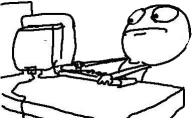Alright, so after working with all of you wonderful people since a few hours after the AUS Release - as well as reading up on Neogaf and mixing everything together.. I've finally played all night with decent settings.
i7 3820 4.5Ghz GTX 980 Ti OC'd 1.6Ghz 16Gb RAM Driver: 375.70
Acer Predator 165Hz 1440P G-Sync Monitor.
So - this is a little odd, but it works for me.
I've noticed G-Sync really doesn't do much in this game at all. Typically when you have it, you disable V-Sync. Well after messing around with some odd things and trying crap you really wouldn't think WOULD work.. it does.
Keep note, this fix can be done for people WITH or WITHOUT G-Sync. If I mention G-Sync anywhere in here, just roll it off your back and no worries!
First: I went into my NVIDIA Control Panel and set the "Max Pre-Rendered Frames = 1" Honestly not sure if this helps or not, because it never really did when this was the ONLY fix that I put in.
Now, since the Mouse Sense is tied to the Framerate - this can be a huge issue if you are going above 60FPS right now. Since I have a 165Hz monitor I expect to utilize it to some degree above 60FPS. But realistically that isn't going to happen. Especially with dropping to 45-50FPS from 100FPS or so. That will completely throw off your mouse control. So...
Second: Go on into NVIDIA Inspector. Open up the Profile for Dishonored 2. Since the game doesn't have an FPS Cap built in - go to FRAME RATE LIMITER and set this to 61.8 (odd choice, but shows less stutter for myself).
Third: This one I haven't heard mentioned other than people getting black screens with an Ansel error. So, scroll down and find ENABLE ANSEL and set this to ANSEL_ENABLE_OFF. This will eliminate any potential threat of this thing effecting us. NVIDIA Ansel is basically their fancy internal 3D Screenshot program. Not really needed right now as a "must".
Fourth: You can go ahead and download Process Lasso or Process Hacker 2 - either or. The game for most is set to LOW Priority for your CPU. With these programs, you can lock it to HIGH. This is netting anywhere from 10-30FPS gains for people. For myself, the game is running on Normal and setting to High actually made it worse personally. Very odd.
Fifth: Head on over to C:\Users\NAME\Saved Games\Arkane Studios\Dishonored2\Base\Dishonored2Config.cfg - Now I want you go head to
g_mouseSmooth "1" - set the "1" to "0". This will ACTUALLY turn off Mouse Smoothing in the game. Whether it's set to 0 or not in the game options, doesn't matter unfortunately. Afterwards - right click on that .CFG File after it's saved - go to PROPERTIES and then set to READ-ONLY. Otherwise the game will overwrite the setting.
Alright, so now the rest is done within the game.
This is where it's odd. So, for you high refresh rate people - we currently (with NVIDIA Inspector) have capped our in game to 60FPS. Keep note, load times will now be longer - as the loading screens are tied to the FPS.
Sixth: Now I want you to enable V-Sync. No, you do not have to set your desktop refresh rate to 60Hz to match - we can leave that be - as long as the game is internally capped at 60Hz. By enabling V-Sync we will eliminate some of the stutter, now that it is capped at that point. The really really REALLY weird part is that if I keep my G-Sync on, all of the stutter goes away. That's WITH V-Sync turned on. Without G-Sync and V-Sync enabled, I still have stutter. Which you would think would be logical because of G-Sync. But the G-Sync doesn't work without V-Sync enabled. Plus V-Sync doesn't work without G-Sync enabled. So whatever.. beyond my realm of reality there LOL.
Final: Set your in game to lower settings. I know, very Pete Hines of me to say. But we really need to help the game out as much as we can, even if it's marginal. Realistically the game hardly looks different from Low to Ultra anyways. Personally, I set my settings to Very High - and then turned down Shadows/Water Detail to High - and then used FXAA High versus TXAA. Odd part is the Anti-Aliasing with FXAA High now looks better than it did previously. Less jaggies. Not sure what changed.. but yeah.
All and all - my game now runs from on average 50-60FPS. I get dips down to 45 here and there, but it's very slightly. Since you are only going down 15FPS from your max capped framerate, the mouse sense changes are very limited.
I hope that helps for everyone a little bit! I can edit if I need too - if it is confusing in some spots!
EDIT:
Apologies also, this is for NVIDIA Users. I am not sure if there is anything similar for AMD.
If you need to revert your changes in NVIDIA Inspector, you can at the top with the NVIDIA Logo to reset to default.

If this doesn't help everyone, I am sorry - just sharing my experience with everyone to see if we can get anything fixed while Harvey works on the game for everyone!
EDIT 2:
This is how to open NVIDIA Inspector - and where ANSEL is, for anyone who is curious.
Link:
http://imgur.com/a/V5McZ
EDIT 3: User
/u/Innopath was kind enough to upload a video after doing my Tweaks. The FPS Limit oddly isn't working for him. But after watching the video - it seems VERY Playable, while achieving 100FPS in some cases!
Innoapth Video:
https://www.youtube.com/watch?v=ymrhofrcafk&feature=youtu.be
EDIT 4:
I really think everyone should try this Reshade mod. It's very easy to use - and when you set it up, make sure you press Shift+F2 to go into the options, and play around with it. Go to the top of the mod and click Settings and enable Configuration Mode. This will allow you to turn off the Tint/Sharpening etc and play with it to your liking.
Personally, I can use TXAA now and with some gentle color changes and sharpening, TXAA looks AMAZING. Just a personal tip

I think I'll use this even after the patch, because it looks so much better now.
Mod:
https://sfx.thelazy.net/games/preset/6456/ -- Credit goes to the Creator - GosuGian
Just follow the instructions. Note though, if you have the game installed to a 2nd Harddrive make sure you change all of the new locations in the .INI so you can use the mod. Otherwise it won't turn on any effects.









![Have Many Potato [2013] Codex 2013](/forums/smiles/campaign_tags/campaign_potato2013.png)
![The Year of Incline [2014] Codex 2014](/forums/smiles/campaign_tags/campaign_incline2014.png)