Performance, input lag, and data usage
When we talk about the difference between playing a game on a local machine versus the cloud, it's mainly about where the visuals are rendered. Stadia runs its games on computers in a datacenter somewhere, then sends them to you as a video stream, rather than rendering anything on your PC or phone or Chromecast. This means Stadia can run high-end games on low-end hardware, but with the potential trade-off of added latency from sending our controller inputs to the cloud. Stadia recommends a minimum connection of 35 Mbps to play games in 4K, but not all the games I tested ran perfectly, even on that bandwidth.
When running on a wireless or wired connection of 100 Mbps or more, Stadia can play games as smoothly as a high-end PC, even in 4K, but it sucks up gigabytes of data per hour.
There are a lot of problems that
can come from cloud gaming—like latency, frame rate drops, and packet loss—but the biggest surprise with Stadia is that its latency really can be imperceptible. When Stadia is working as intended, it feels just as responsive as playing a game on a console or PC sitting in the same room as you.
We tested Stadia on two different ISPs (Spectrum and AT&T) in two different locations (Orange County and San Francisco) at the same base max speed (120 Mbps), and found that nearly every game we tested—Gylt, Kine, Destiny 2, Shadow of the Tomb Raider, and Mortal Kombat 11—performed either slightly under or on par with a local machine at 4K and 1080p, usually with no noticeable input latency. Our experience with Gylt was near-flawless, same with Kine and Destiny 2. Mortal Kombat 11 had some severe audio and visual desync issues, which are known problems being worked on pre-release. Reducing the resolution from 4K to 1080p helped but did not eliminate the issue.
Shadow of the Tomb Raider also performed very well, except for one major instance of input lag on PC; I pressed spacebar several times in a row to get Lara to jump, but the game didn’t register all my inputs until about three seconds later.
However, something just felt “off” visually when playing Shadow of the Tomb Raider and Destiny 2 via Stadia on PC rather than on my local machine. The refresh rate on my monitor is 144Hz, and while gameplay was smooth for both those games, it sometimes seemed like there were tiny flickers around my character while I was moving. They were so subtle I thought my eyes were playing tricks on me. But when I played both games on my local PC, I did not sense the same eye-trickery.
While input lag was never a perceivable problem, both of us noticed occasional small stutters and instances of audio cutting out for half a second before returning. To be fair to Stadia, games can have performance issues when running on our PCs and consoles, too, but these small glitches were clearly video streaming issues, not problems in the games themselves. Testing input latency for both Shadow of the Tomb Raider and Destiny 2 at 115 Mbps showed that it was negligible, but there was a stark difference in performance at 35 Mbps.
I filmed my TV at 240 fps, then counted the frames between button press and action on the screen. Tomb Raider was the same 320 milliseconds at either bandwidth (that might sound high, but
Digital Foundry also called out Shadow of the Tomb Raider for its input latency on console, and these results also include my TV's refresh rate). Destiny 2, however, was 167 milliseconds at 115 Mbps and
441 milliseconds at 35 Mbps. I could easily feel the difference.
When playing Shadow of the Tomb Raider on PC, on a 1440p monitor, the step down in image quality from 4K on a TV—or compared to running the game at native resolution locally—was clear to the naked eye. It's comparable to streaming a movie versus watching it on Blu-ray—the shading is less smooth, color banding is more prominent. In a detailed and lush game like Shadow of the Tomb Raider, it’s especially noticeable.
It makes sense that Google prioritized 4K for TV, with PC support coming later, but it's still a letdown for PC gamers. And it was misleading to initially say that Stadia Pro supports 4K, yet admit closer to launch that it's only on one platform. As these missing features add up, it makes this week's Stadia launch feel more like a beta, even when the underlying technology works surprisingly well.
For anyone with a data cap, Stadia's data usage is as taxing as feared, and frustratingly there's no way via Stadia to tell how much bandwidth you're actively using. Google warns that games can eat up as much as 20 GB/hr, and my testing shows that this number isn't far off.
In my tests, playing each game for about 30 minutes (a total of 2.5 hours of game time) at 4K consumed around 40GB of data, with Mortal Kombat using up the most data in its story mode. Every game is going to take up a different amount of data based on the bitrate needed to maintain a quality video signal. The more the images on screen change, the more data used. Based on our live data usage, the highest spikes represented the most activity happening on screen; Mortal Kombat topped out at around 6 MB/s, while Kine maxed out at around 8 MB/s, surprisingly.
Of course, that data drops down significantly when you lower the resolution, but if you play Stadia at 4K for 2.5 hours every day for 30 days, you’ll use about 1.2TB of data. If your ISP is
on this list and implements data caps, forget about daily 4K gaming, unless you want to pay extra.
And that’s all assuming you live in an area with good enough internet to play Stadia at all, and have a good enough router. Since Google claims you can play on 4K at 60 fps with an internet speed of 35 Mbps, I took things a step further and limited my home wi-fi to 35 Mbps (then going up or down in increments) to see how much it really takes to stream games flawlessly at 4K.
There’s good and bad news. The good news is that some singleplayer games can perform near-flawlessly at 4K as low as 25 Mbps. This is great for fighting games like Mortal Kombat or visually detailed games like Shadow of the Tomb Raider. But Destiny 2 proved unplayable at that low of a download speed. On 35 Mbps at 4K, there was massive lag, input latency, pixelation, and frame rate drops, and this happened with 100 percent of the available bandwidth going to only the Chromecast and Stadia controller.
This persisted until I raised the bandwidth to 100 Mbps, and then the game ran smoothly. (I should note that the pixelation came from Stadia automatically adjusting the resolution lower to either 1080p or 720p, but because I had the resolution set at 4K, it would go back to that as soon as the connection stabilized.)
I didn't run into the same issue on PC, however, since the resolution is limited to 1080p. Stadia automatically adjusts your resolution to match your bandwidth if it's set too high, and in my first few days of testing every game was actually running at 1080p on my TV so Stadia could maintain the smoothest framerate possible. After experiencing performance issues with Stadia, I switched over to a new router, there was a noticeable difference between 4K and 1080p.
My bandwidth-limiting testing was done with a new Asus ROG Rapture GT-AC2900 router. Using an older modem-router combo, an Asus CM-AC2600, the results were not as pretty: Connection drops, freezing, skipping video and audio are just a few of the issues I ran into. To have the best gaming experience possible on Stadia, I had to spend about as much as a 500GB PS4, around $260, on a router. Gaming on console and PC, I didn't have issues with my previous model.
If you already have fast internet and a high performance modern router and wait until Google rolls out its free subscriptions for Stadia (minus the game discounts and other extras), it'll be much cheaper: $69 for a controller and another $69 for a Chromecast Ultra.
The Stadia controller
The Stadia controller is solid but not heavy, with weighty-enough buttons and two thumbsticks that move smoothly but feel sturdy. It’s a combination of the PS4 and Xbox controllers, with bumpers and triggers reminiscent of the Dualshock and A-B-X-Y buttons like an Xbox controller, with joysticks that feel most similar to Microsoft's. If you have smaller hands like mine, you may feel some fatigue in your fingers after a while, which is why I prefer the feel of an Xbox controller. Its bumpers and triggers are closer together and the top of the controller contours to my hands better. But the Sadia controller is comfortable enough.
A nice feature of this controller is a button right in the center that allows you to save screenshots and clips directly to the Stadia app. (If you’re on a PC, you press F12 instead.) It’s quick and easy, but represents yet another way Stadia is half-baked at launch—there’s not much point capturing screenshots if the only place you can see them is on your phone. There currently isn’t a way to view your screenshots logged into the Stadia website—and there also isn’t a way to share or download your screenshots from your phone, either. The only thing you can do is delete them.
There are other things that you can’t do with the Stadia controller right now, too, like use it on your PC wirelessly—or use it at all. Google says you can connect the Stadia controller to your PC via USB, but I couldn’t get the Chrome browser to recognize the controller once I had a game running. My PC did automatically detect it, though. Even stranger is that the Stadia website will recognize a PS4 controller as a Stadia controller, and pressing the PlayStation button has the same function as pressing the Stadia logo button.
I also had trouble connecting my Stadia controller to the Chromecast, especially if my wireless connection dropped. When that happened, I had to turn my TV off and on and the Stadia controller off, and sometimes manually reconnect my Stadia controller or Chromecast to my wi-fi to get the entire system up and running again. If I was lucky, I could turn the TV on, hold the Stadia button on the controller for three to five seconds, then wait another 10 seconds for the controller to connect to wi-fi. That’s a long time to wait to connect a controller, and it’s one more step than connecting a controller to a PS4 or Xbox One, which requires a simple button press.
In his testing, Wes didn't run into the same issues with having to resync his controller. With Stadia, you're at the mercy of your router and internet connection, and when either is causing problems, there's no real way to determine why.
Wrapping up: Stadia today
With the right combination of fast, reliable internet service, a good modem and router, and an ISP that doesn't cap your bandwidth, Stadia is a welcome alternative to PCs and consoles. It's actually quite amazing when you think about it from a technological evolution standpoint. When it's working well, minor issues aside, it feels as good as playing a game on a PC or console, and that's a major victory. The ability to play your games in the living room, at your desk, in bed, at a friend's house or 2,000 miles from home has never been as easy as it is with Stadia—if you have the internet speed and hardware to run it.
But that particular convenience only gets it so far. Right now, Stadia is badly missing all those extras that we love about gaming. Graphics settings. Vital PC features like mods and customization. High refresh rates. Achievements. Sharing screenshots. Family accounts.
In my testing there was a huge performance divide between singleplayer and multiplayer games, and with Google having its own proprietary game development platform, will it ever support modding or other features that already exist on the PC? It's clear Google just wanted to get Stadia out there first, and then worry about all those things later. Google's proven Stadia's tech really can work—but it's also proven that without its many missing features, it's rarely going to be the best way to play any of the games on its service.












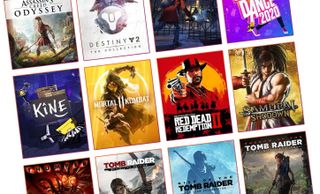





![The Year of Incline [2014] Codex 2014](/forums/smiles/campaign_tags/campaign_incline2014.png)
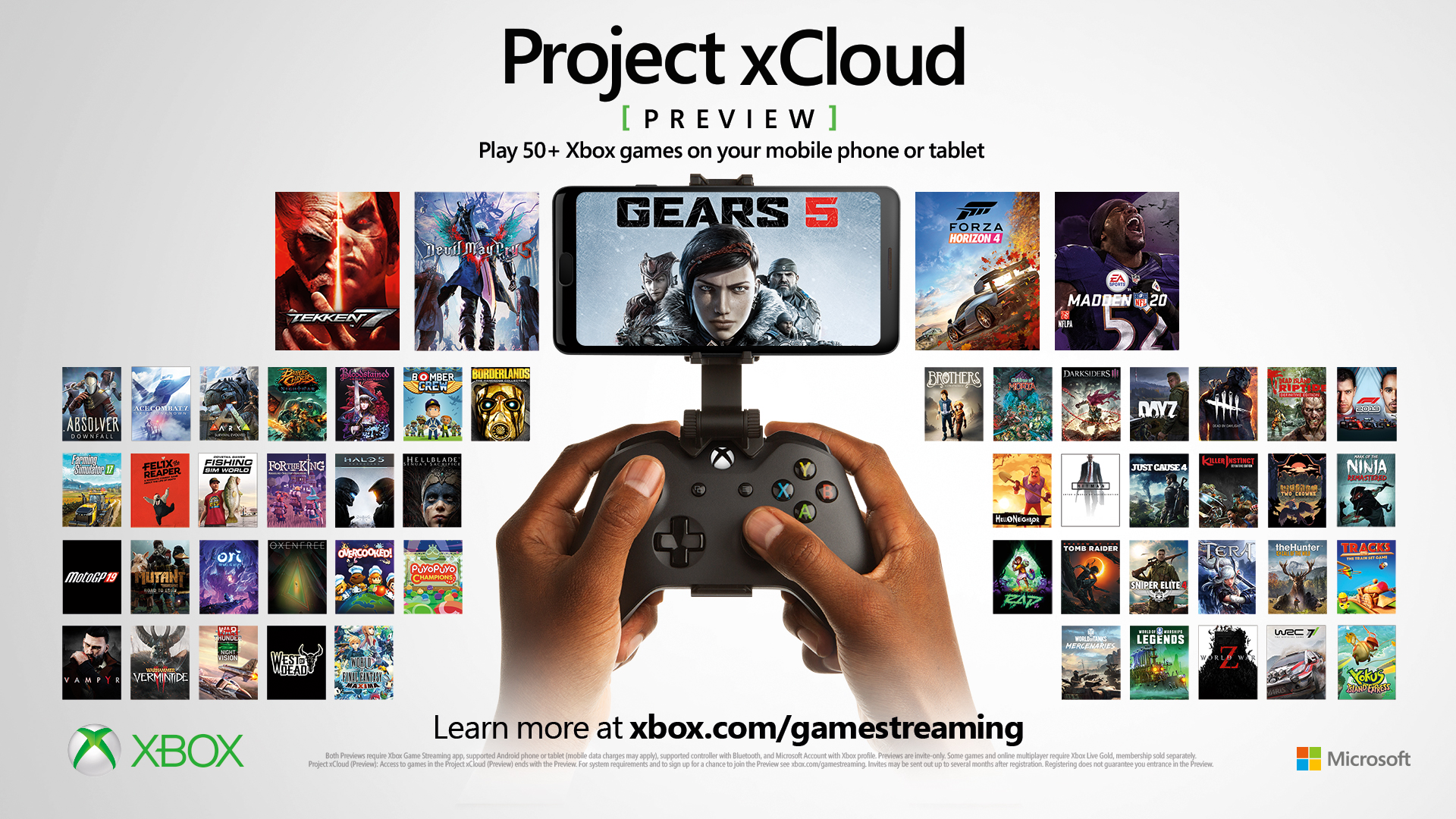

![Have Many Potato [2013] Codex 2013](/forums/smiles/campaign_tags/campaign_potato2013.png)













